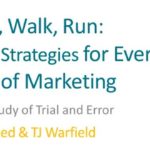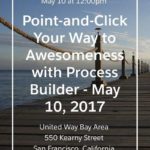Flow took me from a “hmm…let me Google that” Salesforce admin to a confident “no record is too far out of reach” admin-eloper (admin/developer). Leadership changed at my company and I had to quickly differentiate myself from my new boss, a Salesforce administrator with way more experience than me. In our initial conversations, he made it clear he would prefer to have a developer working for him. Okay…. one developer, coming up!
Learning to code is not easy. At that point, all the developer trailheads were geared towards people who already know a programming language. Not me.
Meanwhile, I was presented with a challenge: where do I store an opportunity contact: as a lookup on the opp or in as an opportunity role? How about both? Fortunately, I found Judi Sohn’s Using Salesforce Process Builder & Flow with Opportunity Contact Roles where she clearly explains how to use an auto-launched flow to move between related objects.
At Dreamforce ’15, I learned about using screen elements in a flow to walk customer service reps through certain fields and longer written questions while on a call. I dug out my packet from that and did lots more googling to learn about flow launched with buttons. Eventually, I made a flow that leads my account executives through a series of screens that pull in information from the opportunity, opportunity products, accounts, etc. The screens take different paths based on their answers, which update related records and create records on standard and custom objects. This even launches an approval process! I’m really proud.
I’ve made a lot of complicated flows (see examples below), but my biggest accomplishment is that my boss relies on me to make complex connections between distantly related records. Because these connections were previously only available to developers, I’m basically getting the results of a developer without writing the code. And isn’t that why we all use Salesforce in the first place?
Get Acquainted with Flow
Why Flow?
- Update related records that you cannot reach through Process Builder or Workflow
- Grab information from related records that you can’t reach through a formula
- Flow is basically training wheels for learning to code
- The variables and structure of flow makes code much easier to understand code when you get there
Types of Flow
- Auto-Launched Flow
- How to Launch
- Workflow or Process Builder fire when certain criteria is met
- Cannot involve screen elements
- Flow
- How to Launch
- A person decides to launch by clicking “Run” in the flow or
- Clicking a custom button that runs with a very simple visualforce page.
- Can involve screen elements
Loop through related related records!
- Loop is the most powerful feature, in my opinion.
- Look through the child-records from a master and take action based on what you find there.
- Examples:
- Transfer accounts between owners – I learned a ton from these instructions!
- I have a related list on my contact that I also want to reproduce with slight modifications onto the contact’s account.
- When an opportunity is sold, look at the combination of products sold and alert specific project managers.
Examples of how I use flow
- Auto-Launched Flow (using process builder)
- Put quote line item price on the Quote directly (which can later be to used in a quote html email template)
- Add a contact with a certain opportunity role to a related case
- When case ownership changes, alert previous owner with a chatter post
- Flow with Custom Buttons
- Quick-Close Button on Cases
- “Pricing Request” Button that walks sales team members through a series of questions and e-mails their answers to the pricing team.
- Flow with Loop
- In the “Pricing Request” process just mentioned, the loop looks through all the opportunity products and alerts the sales person if the quote has the wrong combination of line items.
When an opportunity is sold with certain products, a custom project management record is created for each of those products.
Originally posted on Sunshine and Other Unhandled Exceptions: A Blog for the Seattle Salesforce Community
Jessie is a Certified Advanced Salesforce Administrator at Optimum Energy. For twelve years, she has specialized in CRM, email marketing, and fundraising platforms. Jessie co-led the Seattle Salesforce Non-Profit User Group in 2015-2016 and remains very active in the community. She also coaches Salesforce newbies, guiding them through an NPSP implementation and helping them land their first gigs on the platform.